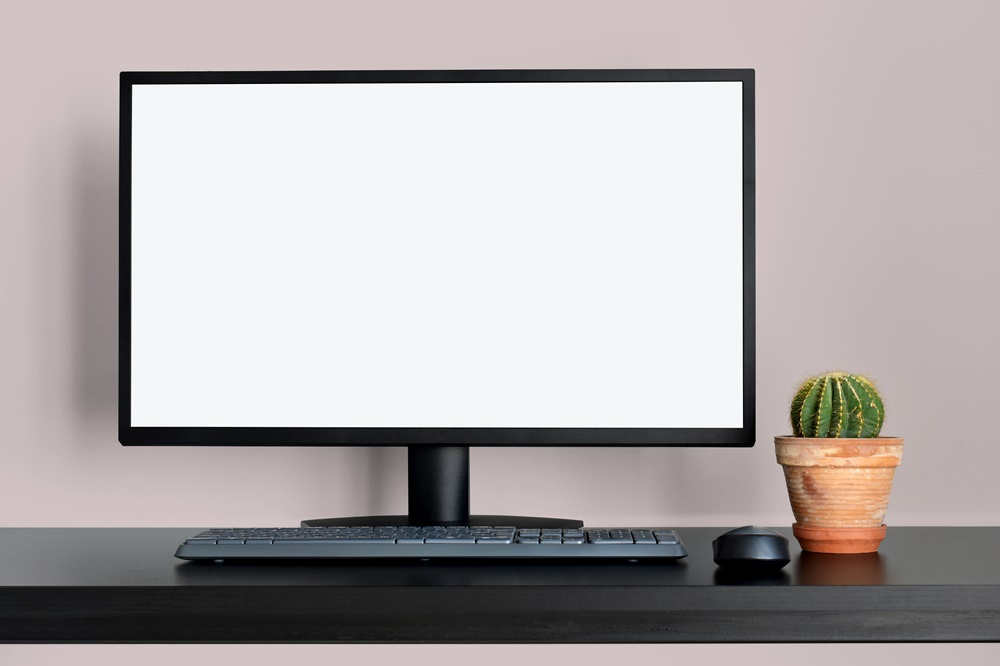
How to Check Computer Parameters Internally and Externally?
Checking computer parameters, especially in the case of refurbished computers, can be done in two ways: internally and externally. Internal methods rely on tools available in the operating system. In Windows, you can use Device Manager to see details about the processor, RAM, and graphics card. Additionally, using tools such as CPU-Z or Speccy, you can obtain precise information about the components of your computer.
The external method involves physically inspecting the hardware. By examining the computer case, you can find the manufacturer’s labels and model numbers of components. It is worth paying attention to the condition of ports, slots, and cooling systems. When buying refurbished computers, like those available at Xlap24, you should also check the external appearance and technical condition of individual components, as this can reveal much about the device's history. A combination of both methods will give you a complete picture of the state of your computer.
Checking Laptop Parameters in Windows
To check the parameters of a laptop running Windows, you can follow a few simple steps. First, open the "Device Manager." You can do this by right-clicking the "Start" button and selecting "Device Manager" from the menu. In this tool, you can get detailed information about the processor, RAM, and graphics card. The second step is to use the built-in "System Information" tool. To run it, type "msinfo32" in the Windows search box.
Especially for refurbished laptops, it is worth thoroughly examining the hardware to ensure its technical condition. A combination of system tools and external applications will provide a complete picture of your laptop's parameters.
Checking Laptop Parameters in macOS
Checking the parameters of a laptop running macOS is also quite simple and can be done using built-in system tools. To obtain basic information about the laptop's parameters, you can use the "About This Mac" function. The steps include:
- Click the Apple logo in the top left corner of the screen and select "About This Mac."
- Go to the "Overview" tab, where you will find basic information about your laptop, such as the model, processor, RAM, and macOS version.
- For more detailed information, click the "System Report" button, which will take you to advanced hardware data, such as memory, graphics, network, and other component details.
For those interested in more detailed data, external programs such as iStat Menus or System Information are also available, providing even more information about the components. In the case of refurbished laptops, it is also advisable to check the external condition of the device to ensure its technical state. Combining these methods will give a full picture of the parameters of a laptop running macOS.
Programs for Diagnosing Computer and Laptop Parameters
To check the parameters of a computer or laptop, you can use various programs that provide detailed information about the components. One of the popular tools is CPU-Z, which allows you to read data about the processor, RAM, and motherboard. Another useful program is Speccy, which offers a wide overview of hardware parameters, including component temperatures, which is especially important for refurbished computers. Refurbished laptop users should also consider using HWiNFO, which provides detailed data on every part of the laptop, including battery and hard drive status monitoring.
Another noteworthy tool is AIDA64, which offers a full report on the hardware and operating system, making it indispensable for diagnosing refurbished laptops. Additionally, CrystalDiskInfo allows you to check the condition of the hard drive, which is crucial for the device's long-term reliability. Using these programs allows for a thorough understanding and monitoring of computer and laptop parameters, which is important not only when purchasing refurbished equipment but also in everyday use. A combination of these different tools will provide a complete technical picture of your device.
How to Read Technical Specifications of Computers and Laptops
Reading the technical specifications of a computer or laptop may seem complicated, but it is crucial, especially when choosing refurbished equipment. First of all, it is worth paying attention to the processor, which determines the system's performance. Newer generation models, such as Intel Core i5 or i7, are more powerful than older solutions. Another important element is RAM—at least 8 GB is recommended for most office tasks, while 16 GB is better for more demanding applications. The graphics card is also important, especially for users who need a computer for graphics work or gaming.
When opting for refurbished laptops, make sure the hard drive meets your needs—SSDs offer much faster response times than traditional HDDs. For refurbished computers, the physical condition of the entire device and ports is also important, as it can affect additional repair costs. Also, check the specifications regarding connectors and ports to ensure that all necessary peripherals can be easily connected. Understanding these elements will allow you to make an informed choice of equipment that meets your technical and usage requirements.
Advantages and Disadvantages of Refurbished Computers and Laptops
Buying refurbished computers and laptops comes with many advantages and disadvantages. The main advantages include an attractive price, which is especially appealing to those on a budget. Refurbished computers often come from businesses, meaning they are higher-end business-class devices that offer good performance and durability. For those who need a powerful device for everyday tasks such as browsing the internet, working with documents, or watching movies, refurbished computers are an excellent choice.
However, there are also some drawbacks to consider. First of all, refurbished laptops are already used, which may involve some wear and possible physical or technical damage. The battery in such laptops may already have reduced capacity, affecting the device's battery life. Although many of these devices undergo thorough technical checks before resale, it is advisable to carefully inspect their technical and visual condition. Using the diagnostic tools mentioned earlier can simplify this process. All of this allows you to make an informed purchase decision, which is key when choosing refurbished devices like laptops.


